Group Heart Rate Training
DESCRIPTION
SquadHR revolutionizes group fitness by simultaneously connecting up to 14 Bluetooth heart rate sensors on one iPhone, displaying real-time heart rate, exercise intensity, and energy expenditure on a large TV. Featuring 24/7 heart rate monitoring, group session comparisons, and automatic workout summaries, it helps boost motivation, optimize workouts, and enhance aerobic fitness. Works with all Bluetooth heart rate sensors compatible with iPhone.
APPLE WATCH SUPPORT
SquadHR integrates seamlessly with the FREE SquadWatch3 app on Apple Watch (paired with iPhone), allowing trainees to use their Apple Watch instead of purchasing a separate Bluetooth heart rate sensor.
Download SquadWatch3 from the App Store:
https://apps.apple.com/app/id6499514280
FEATURES
- Tracks real-time heart rate (requires Bluetooth heart rate sensors)
- Estimates exercise intensity, energy expenditure, and training load
- Calculates recovery heart rate and HRV (requires HRV-enabled sensors)
- Automatic start, stop, and recording of individual training sessions
- Time-based activity data for group session comparisons
- Manages heart rate sensors with easy pairing and switching
- Automatic workout summary, poor recovery HR, and low sensor battery emails
- Personalized branding with banner images in workout summaries
- Multilingual workout summaries (English, French, Italian, Portuguese, Spanish)
- CSV export for spreadsheet charting
- Supports all BLE heart rate sensors compatible with iPhone
- Apple Watch support via SquadWatch3 app (paired with iPhone)
- Screen mirroring on HDMI-equipped TVs via HDMI Adapter, Apple TV via Airplay, or Airplay-compatible Smart TV
- Automatically expands tracking to up to 28 players by time-sharing heart rate sensors across the available Bluetooth channels#
VERSIONS
- Personal Training (Free): Track 1 heart rate sensor, record sessions, send workout summaries.
- Group Training (In-App Purchase): Track up to 14 heart rate sensors simultaneously^.
SUBSCRIPTIONS
- Group Training: $9.99/month or $99/year, with a 7-day FREE trial.
Subscriptions auto-renew unless canceled at least 24 hours before the end of the current period. Manage subscriptions via iPhone settings > your name > subscriptions.
SUPPORT
For setup information, visit our website at https://squadheartrate.com. Need help? Contact us at info@squadheartrate.com.
- Contact Us: https://squadheartrate.com/contact
- Privacy Policy: https://squadheartrate.com/privacy
- Terms of Service: https://squadheartrate.com/terms
---
^Limited by your iOS device’s Bluetooth capabilities. Late-model iPhones and iPads with Bluetooth 5 (e.g., iPhone X, iPad 10th Gen, iPad mini 6th Gen) can connect up to 14 heart rate sensors simultaneously, while earlier models with Bluetooth 4 (e.g., iPad 9th Gen) can connect up to 7.
#Typically doubles the number of players that can be tracked, increasing from 14 to 28 on Bluetooth 5 devices and from 7 to 14 on Bluetooth 4 devices. Time-sharing reduces the heart rate sampling frequency, resulting in slower updates and decreased overall accuracy of session results.
Just swipe left
SquadHR works with all Bluetooth heart rate sensors compatible with iPhone. Easily switch sensors between profiles with a simple swipe. Chest strap sensors, like the Polar H9, are ideal for high-intensity training due to their accuracy, reliability, and 90-meter broadcast range.
Shop PolarWorkout Summaries in English, French, Italian, Portuguese and Spanish
Workout summaries are automatically emailed to trainees after their session, with an option to include your email. Add a custom logo from your website to promote your brand. These summaries help clients track their progress toward fitness goals, adding value to your service.
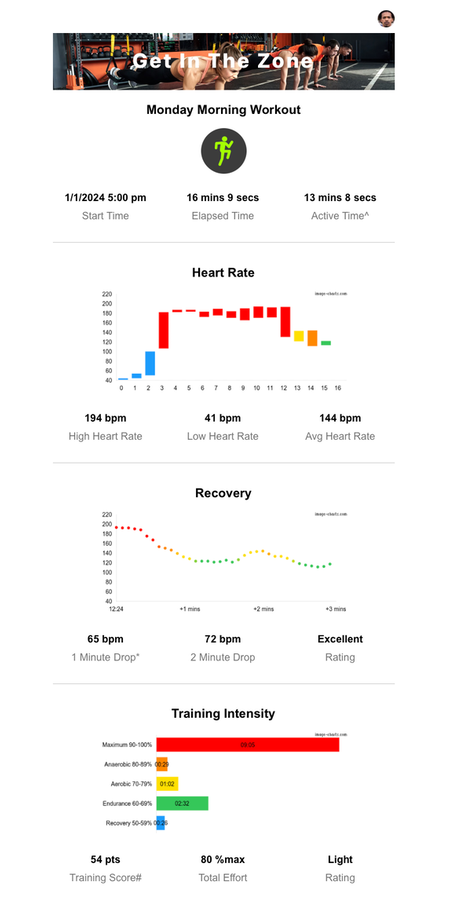
Hearts will race
Polar OH1 armband optical heart rate sensor combines versatility, comfort and simplicity. Armbands are an excellent alternative for trainers lending them to clients and for trainees who find chest straps difficult to wear. The Polar OH1 is suitable for most sports, is rechargeable, and features an impressive 75-meter broadcast range.
Shop PolarScreen mirroring onto TV, projector or computer monitor
SquadHR uses AirPlay to mirror sessions from your iPhone to your TV or computer monitor via HDMI Adapter, Apple TV via Airplay, or AirPlay-compatible smart TV.
You can find instructions on the Apple website here:
https://support.apple.com/en-au/102661

Frequently Asked Questions
SETUP
What minimum setup is required?
SquadHR requires the following setup to track one or more player heart rates:
- iPhone or iPad running iOS16 or above
- Bluetooth Heart Rate Sensors compatible with iPhone
- In-App Subscription is required to connect multiple sensors (optional)
On Standard TV, Projector or Computer Monitor
- USB-C to HDMI Adapter, Digital AV Adapter or Apple TV
- HDMI Cable
On AirPlay-Compatible Smart TV
- Simply tap Screen Mirroring icon from control center on your iPhone/iPad and select latest AirPlay-compatible smart TV
How can I display sessions on multiple TVs?
You can display sessions on multiple TVs using a HDMI Splitter which splits one HDMI input signal to multiple HDMI output signals identical to the input signal. The iPhone running SquadHR can connect to the splitter input using either digital AV adaptor or AppleTV via Airplay. Our team has successfully tested both input methods using the OREI 4K 1x4 HDMI Splitter with excellent results.
- OREI 4K 1x4 HDMI Splitter
SUBSCRIPTIONS
How do subscriptions work?
SquadHR can be downloaded free from the App Store to track heart rate for 1 person. Subscribe to track heart rates for multiple people (Multiplayer mode), including 7 days free trial. You can cancel any time at least one day before first billing date.
Why did multiplayer mode change to single player even though I'm still subscribed?
Subscriptions are renewed at the start of each billing cycle. After Apple successfully charges your credit card, a payment receipt is sent to the SquadHR app on your device to renew your membership level and maintain Multiplayer mode. There are several reasons why this receipt may not be received in time, such as internet connectivity issues and payment processing delays, before your membership is revoked and Multiplayer mode is disabled. In such cases, you can manually request a receipt from the App Store using SquadHR > Settings > Membership > Restore Previous Purchase. Please wait a few seconds for the response. If this process fails to restore your membership, please contact us with a copy of your latest invoice.
Can I run app on multiple iPhones with one subscription?
Yes. One subscription can be used to run SquadHR on multiple devices using the same AppleID. Simply download and run SquadHR free onto your 2nd (or more) device, and select settings > Membership > Restore Previous Purchase.
How do I cancel my subscription?
SquadHR subscriptions can be cancelled in iPhone/iPad Settings > your Apple ID > Subscriptions > SquadHR. Subscriptions will automatically renew (at selected duration) unless cancelled at least 24-hours before the end of the current period.
How can I transfer my yearly subscription from legacy SquadHR to new SquadHR3?
Although we can’t transfer your yearly subscription to a different app, we can help you set up a new subscription with the same or greater remaining duration at no additional cost. To proceed, please submit an in-app contact form through legacy SquadHR by navigating to Settings > Contact Us. Ensure the diagnostics option is selected to include your current subscription details.
INTERNET
Can SquadHR operate without a continuous internet connection?
Yes. In most cases, SquadHR can operate normally without a continuous internet connection. However, internet connectivity is required at times, such as for sending workout summaries and renewing subscribed services (e.g., multiplayer mode).
Why do workout summaries require an internet connection?
Workout summaries are managed by a third-party mail transfer service and require internet connectivity to function.
Why does multiplayer mode require an internet connection?
Multiplayer mode requires a valid subscription. After Apple successfully charges your credit card at the next billing cycle, a payment receipt is sent to SquadHR to renew subscribed services. Therefore, continuous internet connectivity will be required to automatically receive payment receipts. Alternatively, without internet connectivity, payment receipts can be requested manually using the Restore Previous Purchase option in SquadHR > Home > Settings > Membership.
Are there options for users who prefer to operate SquadHR without an internet connection?
Yes, there are also annual subscriptions available to assist users who prefer to operate SquadHR without an internet connection.
HEART RATE
What is heart rate training?
Heart Rate Training (HRT) is the method of tracking your heart rate to optimize your workout. Heart Rate (HR) is simply the number of times your heart beats per minute (bpm) as it pumps blood through your system. HR shares a direct, linear relationship with exercise intensity - the more intense the exercise, the higher the heart rate. This makes HR one of the best indicators of how hard your body is working during a workout. HR must increase to match the increased demand of the working muscles. As aerobic fitness develops, your muscles ability to pull oxygen out of the blood improves, and so your HR decreases at any given level of work output (exercise load). HR and physical characteristics such as body weight, age, and gender are used to estimate energy expenditure, exercise intensity, and aerobic fitness.
In general, a drop in exercise heart rate is a good indicator of improving fitness.
How is max heart rate calculated?
Max Heart Rate (MHR) is defined as the highest number of beats per minute your heart can pump under maximum effort. So when you exercise at the highest possible intensity, your heart will reach MHR, the fastest rate it is capable of beating. MHR can be estimated from the commonly used formula 220 minus age. However this formula is not perfectly accurate, especially for people who have been fit for many years or for older people. You can accurately measure your true MHR by warming up properly and then performing a series of high-intensity intervals to maximum effort, such as hill-climbs (running/cycling) or inclined treadmill, while wearing a heart rate sensor. MHR is used primarily to calculate your heart rate training zones.
For safety reasons people aged over 35, overweight, poor physical condition, sedentary for several years, or have a family history of heart disease, should have their max heart rate clinically measured by a cardiologist or exercise physiologist.
How is active energy calculated?
Active energy or energy expenditure (Cal/kJ) is estimated using an equation developed in a study published in the Journal of Sports Sciences in 2005 and funded by Polar Electro Oy. In this study, participants completed three steady-state exercises on either a treadmill or cycle ergometer at multiple exercise intensities. Heart rate and VO2 data were collected during each stage. The researchers demonstrated it is possible to estimate physical activity energy expenditure with good accuracy using heart rate, age, weight, and gender.
How is afterburn energy calculated?
The afterburn effect, also known as Excess Post-exercise Oxygen Consumption (EPOC), occurs when your body continues to burn calories after you exercise to replenish oxygen stores in the muscles during recovery. Energy afterburn is predicted using an equation derived from a 2011 study published in Medicine and Science in Sports and Exercise. In this study, ten men performed a vigorous 45-minute workout on a stationary bike in a metabolic chamber. Total energy expenditure was compared to a controlled resting day. The vigorous 45-minute workout resulted in a significant elevation in post-exercise energy expenditure that persisted for 14-hours. The results demonstrated an additional 37% post-exercise energy expenditure to the net energy expended during the 45-minute workout. Based on these results, SquadHR calculates 37% of the net energy expended above a vigorous training threshold of 70% maximal heart rate (aerobic) to estimate a conservative value for afterburn.
How is training score calculated?
Training Score (or TRaining IMPulse, "TRIMP") is a measure of the cumulative exercise intensity from a single workout used to quantify training load. Edwards' summated heart rate zones score method is used to calculate your training score. Training score is calculated as the product of the cumulated training duration (in minutes) for five heart rate zones multiplied by a coefficient relative to each zone (i.e., 90-100%HRmax = 5; 80-90% = 4; 70-80% = 3; 60-70% = 2; 50-60% = 1; <50% = 0). The highest possible score would require training in your maximum zone (90-100%HRmax) for the full duration of the workout (i.e., total session minutes multiplied by 5). Training score above 400 is considered very high, 300-400 is high, 150-300 is moderate, and less than 150 is light. In general, higher training scores may produce better training-induced adaptions.
Higher training scores can be achieved with longer duration and/or more vigorous workouts.
How is heart rate variability calculated?
Heart Rate Variability (HRV) is the difference in time between the beats of your heart, measured in milliseconds (ms). SquadHR calculates HRV by using the standard deviation of beat-to-beat measurements which are captured by the heart rate sensor. HRV is useful for evaluating your physical fitness and determining exercise readiness. In general, higher heart rate variability is a sign of better fitness. HRV is a personalized metric that differs greatly from one individual to the next, and factors such as age, gender, fitness level, lifestyle, environment and genetics will affect it. HRV can only be calculated with HRV-enabled heart rate sensors, such as Polar H9/H10.
What is recovery heart rate?
Recovery Heart Rate (RHR) is the speed at which your heart rate returns to normal after stopping exercise. In general, RHR will become faster as you become fitter. RHR drop method is measured by calculating how many beats per minute heart rate drops during one-minute, two-minute and three-minute rest periods. RHR is a good indicator of aerobic fitness, but should only be used as a guide.
How is recovery drop calculated?
Recovery Drop (RD) is the number of beats per minute heart rate drops from peak to low heart rate after a one-minute, two-minute and three-minute rest period. In general, a recovery drop of 50-60 beats in one-minute is considered excellent, 25-30 beats is good, and less than 25 is poor. Track one-minute and two-minute recovery drops over several weeks to determine whether fitness level is improving. If fitness has not improved then consider making workouts more demanding.
SESSIONS
How are session titles used?
Set custom titles to give all completed sessions the same title, such as your fitness studio name. Select auto to give each completed session the time-of-day for title, such as "Monday Morning Workout". Time-of-day titles may be preferable when running sessions continuously over 24-hours.
How are sensor labels used?
You can assign heart rate sensors a custom label name to make searching for and switching owners fast and easy. The label name is used to sort sensors list in Sensors tab. For example, by tagging the sensor device with numbers "1", "2", "3", etc. you can easily find and change owners using swipe-to-switch action, without ever needing to handle the sensor device.
What is interpolated heart rate?
Interpolated heart rate is the substitution of missing sample data with previous valid sample during intermittent signal loss. For example, if 140bpm is the last valid heart rate before signal loss for 10 seconds (i.e., player in prone position on floor), then 140bpm will be used during this signal loss time period.
What is heart rate accuracy?
Heart rate accuracy represents the ratio of interpolated samples to valid samples, calculated as (valid_count - interpolated_count) / valid_count x 100%. For example, if one 10 minutes session included 1 minute signal loss, then accuracy would be (10mins - 1mins) / 10mins x 100% = 90%. Note accuracy will always equal 100% when interpolated option is disabled.
How is heart rate displayed in scorecards?
Display heart rate as beats-per-minute (BPM) or %maximum heart rate (%) in session scorecards.
How is performance data displayed in scorecards?
Optionally select and display performance metric in bottom of session scorecard. Performance metrics include current/%max/high/low/avg heart rate (bpm), energy expenditure (cal/kj), training score (points), session time, time-in-zone, recovery time, and heart rate variability (HRV).
How does the timeout period work?
Group sessions can be run continuously, while individual player sessions can automatically start and stop based on a timeout period. The timeout period is the duration of time without a Bluetooth signal before a player is removed from the scoreboard. When a heart rate sensor signal is detected (i.e., activated or within range), the player's session will begin recording. If the heart rate sensor signal is not detected for a duration exceeding the timeout period (e.g., 1 minute), the player's session will stop recording. Longer timeout periods may be beneficial in training environments where intermittent signal loss is expected, such as during water sports. The timeout period can be configured by navigating to Session > Setup > Timeout Period under the Bluetooth section.
CLASS SIZES
How many players can be simultaneously tracked per session on one iPhone?
The maximum number of players that can be simultaneously tracked depends on the Bluetooth capabilities of your iPhone or iPad. This limit varies based on the Bluetooth version and the operating system of your device.
Guidelines from our experience and customer feedback suggest:
- Devices with Bluetooth 5 can support 12-14 heart rate sensors.
- Devices with Bluetooth 4 can support up to 7 sensors.
For example:
- An iPhone X (Bluetooth 5) can connect to 14 sensors.
- An iPhone 8, iPad 10th Gen and iPad mini 6th Gen (all Bluetooth 5) can connect to 12 sensors.
- A 2017 iPad 5th Gen (Bluetooth 4) can connect to 7 sensors.
For device-specific Bluetooth versions, refer to Apple's comparison links:
https://www.apple.com/au/iphone/compare
https://www.apple.com/au/ipad/compare
How does Bluetooth Time-Sharing work?
Bluetooth time-sharing allows each available Bluetooth channel on your device to be shared with two heart rate sensors. For example, iPhones or newer iPads with Bluetooth 5 (14 channels) can effectively track 28 players, while older iPads with Bluetooth 4 (7 channels) can effectively track 14 players, depending on Bluetooth signal strength and heart rate sensor performance. Note: Time-sharing reduces the heart rate sampling frequency, resulting in slower updates and decreased overall accuracy of session results. For real-time heart rate tracking, it is advisable to use a scoreboard size that remains within the Bluetooth limit.
WORKOUT SUMMARIES
How are workout summaries sent?
Workout summary can be sent to each trainee automatically after completing their training session (i.e., heart sensor is disconnected) or when the stop button has been pressed. A copy of each summary can also be sent to yourself by setting email address in Home > Settings > Workout Summary. Summary will only be sent to profiles with a valid email address, session durations >1min, and your iPhone display must be on. Summary can also be sent manually from the session screen.
Can I add my own banner image to workout summary?
Yes. The banner image in workout summary can link to an existing image on your website, such as company logo. If you don't have a website then any hosting service will do (e.g., freeimage.host), so long as the image file is available on the web and viewable in your browser. Go to Home > Settings > Logo Image, then copy and paste URL to an image file on your website. Maximum file size is 1MB. Recommended file size is 100KB. Recommended dimensions is 1200x200 pixels. Valid filename extensions are jpg, jpeg, and png. Below are some examples from our website and Amazon S3 account:
You can copy and paste example links in your web browser to check availability. Then try replacing the default logo by pasting them in your app settings.
Examples:
https://squadheartrate.com/images/example.jpg
https://trackteam.s3.us-west-2.amazonaws.com/images/banner-1200x200.jpg
Why are some trainees not receiving workout summary?
SquadHR utilizes the Sendgrid email service for reliable and trusted automated delivery of workout summaries. However, due to the high volume of emails delivered by this service, it's still possible some recipient email servers will incorrectly flag messages as spam. This could lead to some people missing out on their workout summary.
Please advise affected members to first check their Junk folders. Also, some members may be able to configure their email client to allow messages sent from squadheartrate.com. Alternatively you might ask them to provide an alternate address from a common email service, such as gmail.
SENSORS
How do I pair heart rate sensors?
Bluetooth heart rate sensors can be paired by tapping the "+" button on the sensors tab. To pair you must first activate the sensor (i.e., wear strap/band or hold finger across snap connectors), and then bring it close to your iPhone until you hear a confirmation beep (like Apple Pay).
How do I allocate/deallocate a sensor with a player?
You can allocate or reallocate a sensor by either editing the profile, editing the sensor, or using the swipe-to-switch shortcut action. Access swipe-to-switch shortcut by swiping-left on sensor in Sensors tab, then selecting or deselecting a player from the list.
Why are some heart rates not appearing in the session screen?
First ensure heart rate sensor has been correctly fitted and is powered-on. Chest straps may require moistening the electrodes to make good contact with the skin. Also check that Bluetooth is enabled in system settings on your iPhone, and if it is - try toggling Bluetooth off and on. Shutdown any other apps running in the background that may be using Bluetooth. Finally, try restarting your iPhone to force the closure of all apps that may be hogging Bluetooth connections. For further assistance please email us at info@squadheartrate.com and include as much detail as possible.
What should I do if all heart rates have frozen or Bluetooth error appears in the session screen?
You can try resetting Bluetooth while the session is still running. Open Control Center by swiping-down from top-right of screen, and toggle Bluetooth off then on. If tracking does not resume automatically then you may need to restart session.
How do electrical chest strap heart rate sensors (ECG) compare to optical armband sensors?
Chest strap heart rate sensors detect electrical signals produced by the heart muscle (ECG) through the skin and transmit these signals wirelessly to your device using Bluetooth Low Energy (BLE) radio frequency. This ECG method is highly accurate, even during intense physical activity with higher heart rates, making it suitable for both casual users and athletes alike. In comparison, optical armband sensors use green LED lights to illuminate the capillaries, while light-sensitive photodiodes measure the amount of light absorbed by the red pigment of the blood as it flows past. The accuracy of this optical method varies from person to person due to factors such as movement, position, sweat, hair density, skin color, and tattoos.
How many Bluetooth heart rate sensors can my device connect to simultaneously?
The maximum number of heart rate sensors your device can connect to simultaneously depends on both Bluetooth version supported and operating system limitations, which can vary from device to device. For example, our tests showed iPhoneX, iPad 10th Gen and iPad mini 6th Gen with Bluetooth 5 can connect to 14 heart sensors simultaneously, while our iPad 5th Gen with Bluetooth 4 can only connect to 7.
FILES
How does iCloud backup work?
When iCloud Backup is enabled on your iPhone, SquadHR data including profiles and session data will be automatically backed-up periodically. However, iCloud Backup does not offer single-app data restore - you can only restore the entire contents of your iPhone to a new/erased device.
How does file export work?
File export was designed to give users the option to back up valuable profile and session data without depending on iCloud. Exported files can be created on-demand and managed through the Files app on your iPhone. This lets you safely store your exported files on your computer or another device on a different iCloud account. Exported files can also be imported onto other iPhones running SquadHR.
How do I create an exported file?
You can create a SquadHR export file on your iPhone using Home > Settings > Export All Data. You can manage this file through the Files app, or by connecting your iPhone to your computer. You should always move this file from the SquadHR app folder to a new folder or your computer to keep this file safe, because accidentally removing the SquadHR app will also delete its application folder where your export files are saved.
How can I copy exported files to another device or my computer?
You can copy exported files to another iPhone or your computer using the Files app on your iPhone. The Files App (by Apple) can be downloaded free from the App Store. Exported files can easily be shared via email or Airdrop using the Files App. For example, launch the Files app > SquadHR folder > exported file > share button > email.
How can I restore an exported file to my iPhone?
You can restore your profiles and session data from an exported file using Home > Settings > Import From File > your files folder > your exported file. Depending on where you copied your exported file to, the files folder may be found on your iPhone or iCloud Drive. For example, upon receiving an exported file in mail, open the Mail app > select exported file > Save To Files > On Your iPhone or iCloud Drive > Save.
DATA PRIVACY
How private and secure is the heart rate data?
We recognize that heart rate and performance data in competitive sports is highly sensitive. Therefore, we do not collect or store any data on our own servers. All profile, session, and activity data, including heart rate data from sensors, is stored on-device only. However, SquadHR does utilize the third-party SendGrid mail service to generate workout summaries from session data sent over the internet. If privacy is a concern, we suggest keeping the optional last name blank in profiles. Additionally, if you are using the file export option to backup, migrate, or share data onto another device, remember that data security remains your responsibility.


